How do I create an account?
When you open the app, tap the Create Account button and follow the prompts.
What is the ‘Default Currency’?
Independent Reserve offers 4 fiat currencies you can trade crypto against - AUD, SGD, NZD, and USD. The default currency setting allows you to choose which currency all crypto prices in the app will be shown against.
How do I choose my default currency?
Tap the hamburger menu icon at the top left of the screen, and tap the Default currency menu item. Your selected currency will be highlighted and can be changed at any time.
The Show only default currency toggle will hide other fiat currencies (apart from your chosen Default Currency) from the Wallet screen. Eg if AUD is your Default Currency , SGD, NZD, and USD will be hidden from the Wallet screen.
How do I deposit SGD/NZD/USD?
SGD: Currently, only Singapore customers can deposit SGD. To deposit, navigate to the Wallet section in the menu and select SGD | Singapore Dollar from the list of currencies. In the pop-up menu, tap Deposit to view the bank account details required for the deposit.
NZD: Deposits in NZD are not available to customers in Singapore at this time. To proceed, navigate to the Wallet section in the menu and select NZD from the list of currencies. In the pop-up menu, tap Deposit and then click Proceed. This will redirect you to your Independent Reserve account on the website, where you can find the necessary deposit details.
USD: Currently, only Singapore customers can deposit USD. To deposit, navigate to the Wallet section in the menu and select USD from the list of currencies. In the pop-up menu, tap Deposit and then click Proceed. This will redirect you to your Independent Reserve account on the website, where you can find the required deposit details.
How do I deposit cryptocurrencies?
Tap Wallet in the navigation menu, and select your desired cryptocurrency in the list. Tap Deposit in the pop-up menu. The crypto wallet address will be displayed alongside a QR code. Tap Copy address or scan the wallet address and paste it into the wallet or platform you’re sending the crypto from.
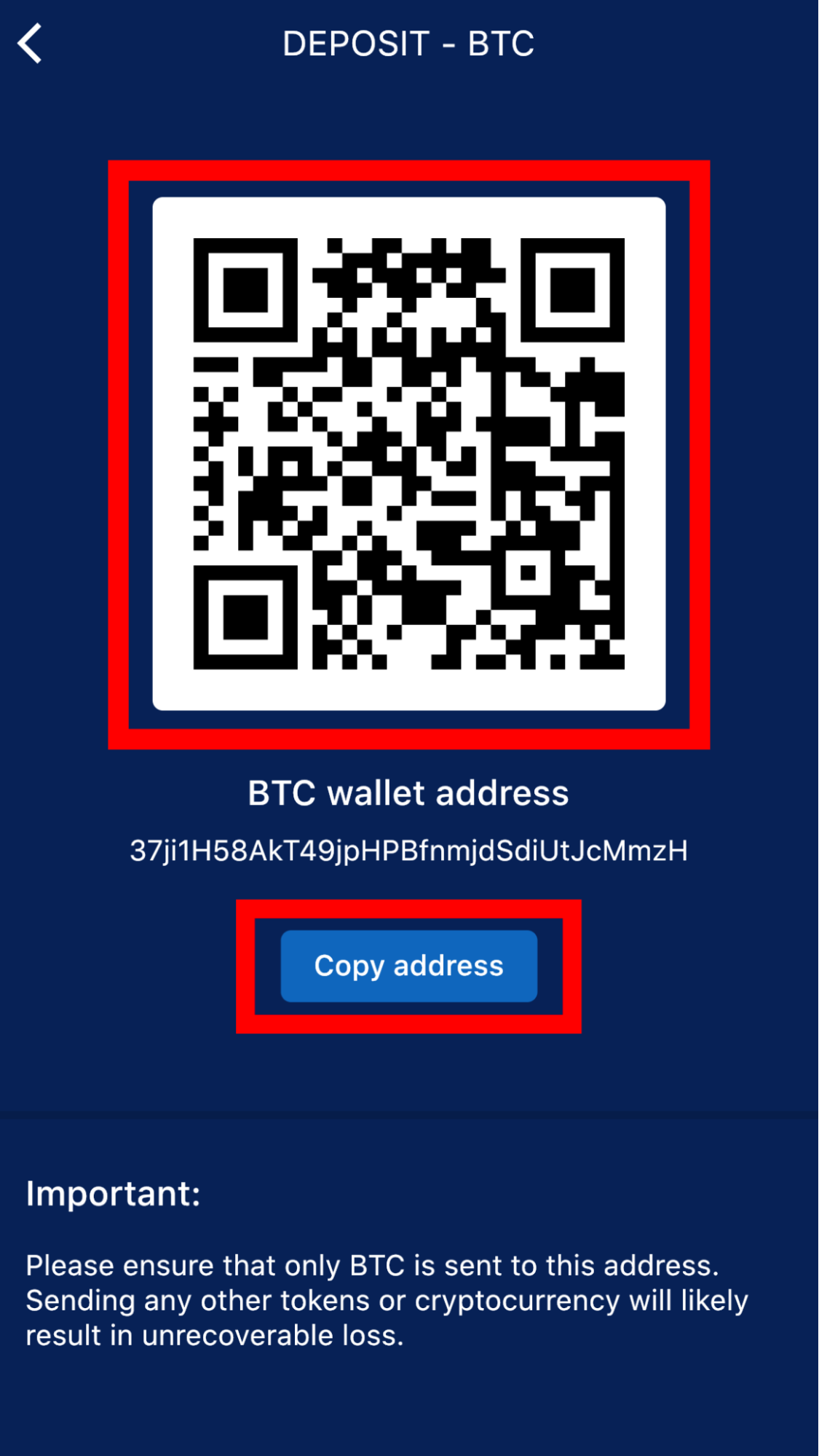
Note: If you are depositing cryptocurrencies that require a Memo or Tag, this information will be displayed alongside the Wallet Address.
How do I withdraw cryptocurrencies?
Tap Wallet in the navigation menu, and select your desired cryptocurrency in the list. Tap Withdraw in the pop-up menu. Enter the desired details to request your withdrawal.
Note: for Singapore customers cryptocurrency withdrawals are only available via the Independent Reserve website. The app can direct you to the appropriate screen to do this.
Tap Wallet in the navigation menu, and select the desired cryptocurrency in the list. Tap Withdraw in the pop-up menu. Under the notification message, tap Proceed to be directed to the Independent Reserve website to request a withdrawal.
How do I withdraw fiat (e.g. AUD/SGD/USD/NZD) into my bank account?
Note: Singapore customers can only withdraw SGD, but they cannot withdraw AUD or NZD.
Tap Wallet in the navigation menu, and select your desired fiat currency in the list. Tap Withdraw in the pop-up menu. Enter the desired details to request your withdrawal.
Wallet value and Portfolio value
The Wallet screen shows your available fiat balance whilst the Portfolio screen shows the total value of all your holdings shown in the default currency you have selected.
Where are my small balances?
When viewing the currencies in your Wallet, swipe to the left to see extra decimal places on your balances.
Where can I find the daily volume?
Tap Markets in the navigation menu, followed by the cryptocurrency you would like to see the trading volume of. You will be taken to a screen where you will find the Volume traded in the last 24 hours as well as the High and Low prices.
Note: The High and Low prices are shown for the selected date ranges, although the Volume traded is always for the last 24 hours.
How do I place an order?
Tap Trade in the navigation menu, this will direct you to the market order screen. At the very top of the screen, select whether the order is a Buy or a Sell. Next, tap the drop-down menu to select the cryptocurrency you would like to trade.
Under the market order price your available balance will be shown - these are funds that are able to be traded. Enter the You spend (buy) or You sell (sell) amount. You have the option to use all available funds by tapping Max.
Your balance will show in the bottom label, this shows how many units of the currency you’re trading into that you currently hold. You can also edit this bottom label if you wish to buy or sell a specific amount of cryptocurrency.
Note: There are maximum order sizes per coin. To trade larger volumes please use the website TRADE screen.
To process the order, tap Buy or Sell at the bottom of the screen.
Can I place other order types?
Currently, only market orders can be placed on the mobile app. If you wish to place more advanced order types, please use the TRADE screen from a browser.
How do I view my transaction history?
Tap the hamburger menu icon at the top left of the screen, and tap Transaction history. Filter through currencies and transaction types by using the drop-down menus at the top of the screen.
Note: To view more information about your transaction history, swipe the screen to the left. If you wish to download this, please use the website portal.
Where’s my referral code?
Tap on the Get $10 tag in the top right corner.
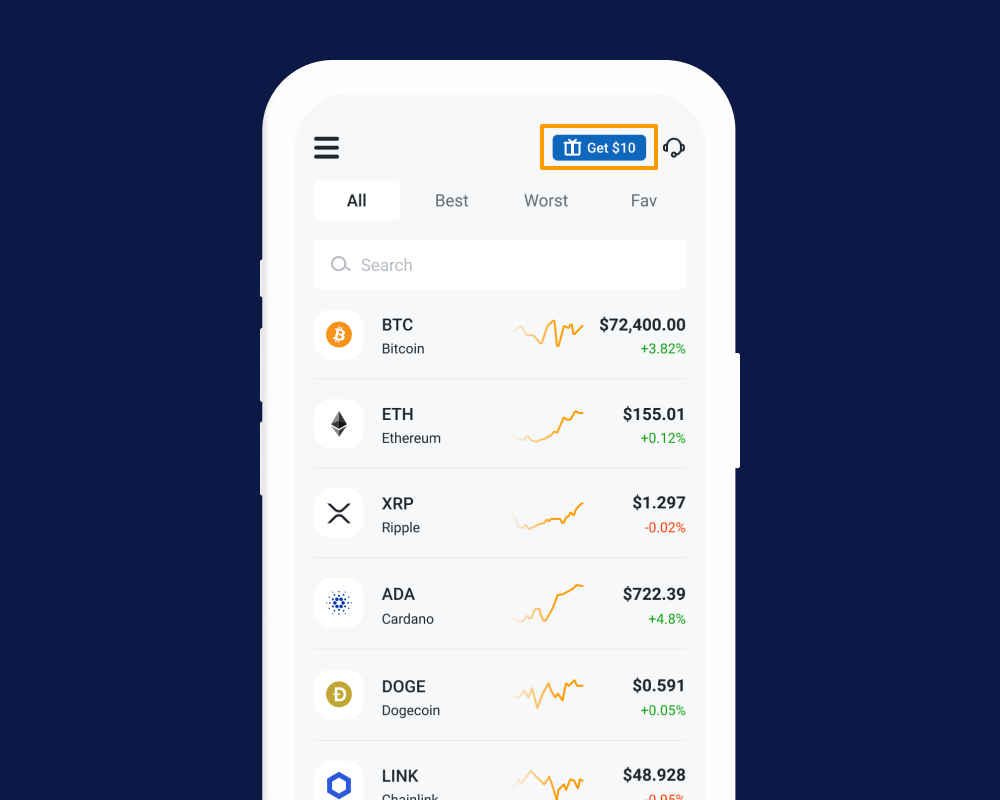
From there, you can invite your friends via various social and messaging channels, such as WhatsApp or email. You can also obtain your referral code from this page.
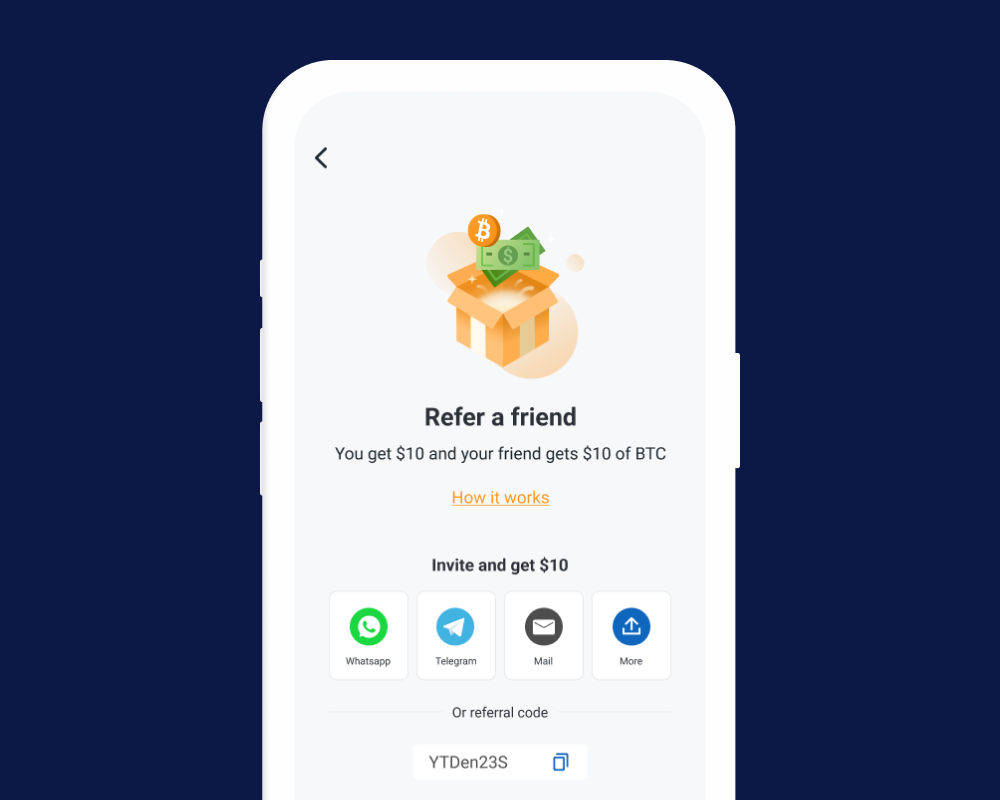
How do I change my app appearance?
Tap the hamburger menu icon at the top left of the screen, and tap Appearance. Select either Auto, Light or Dark mode and your preferred setting will be highlighted. Auto will follow your device’s system preference.
Why do I have to login every time? Can’t the app remember my login details?
The mobile app will only remember your login details if you enable biometric (fingerprint, face ID) security on the app. To enable it, once logged in, tap the hamburger menu icon at the top left of the screen, and tap Security. If your device is capable of offering biometric security, you can enable it here.
Why can't I log in?
If you’re an existing user and are experiencing issues logging in, please visit our mobile trouble logging in page. If this does not resolve your issues, please fill out our unable to log on form. This will be the fastest route to resolving login issues. Alternatively, send us an email at support@independentreserve.com.
I’m having some other issues
If there are persistent issues, please delete and reinstall the app. If they’re not resolved, send us an email at support@independentreserve.com.