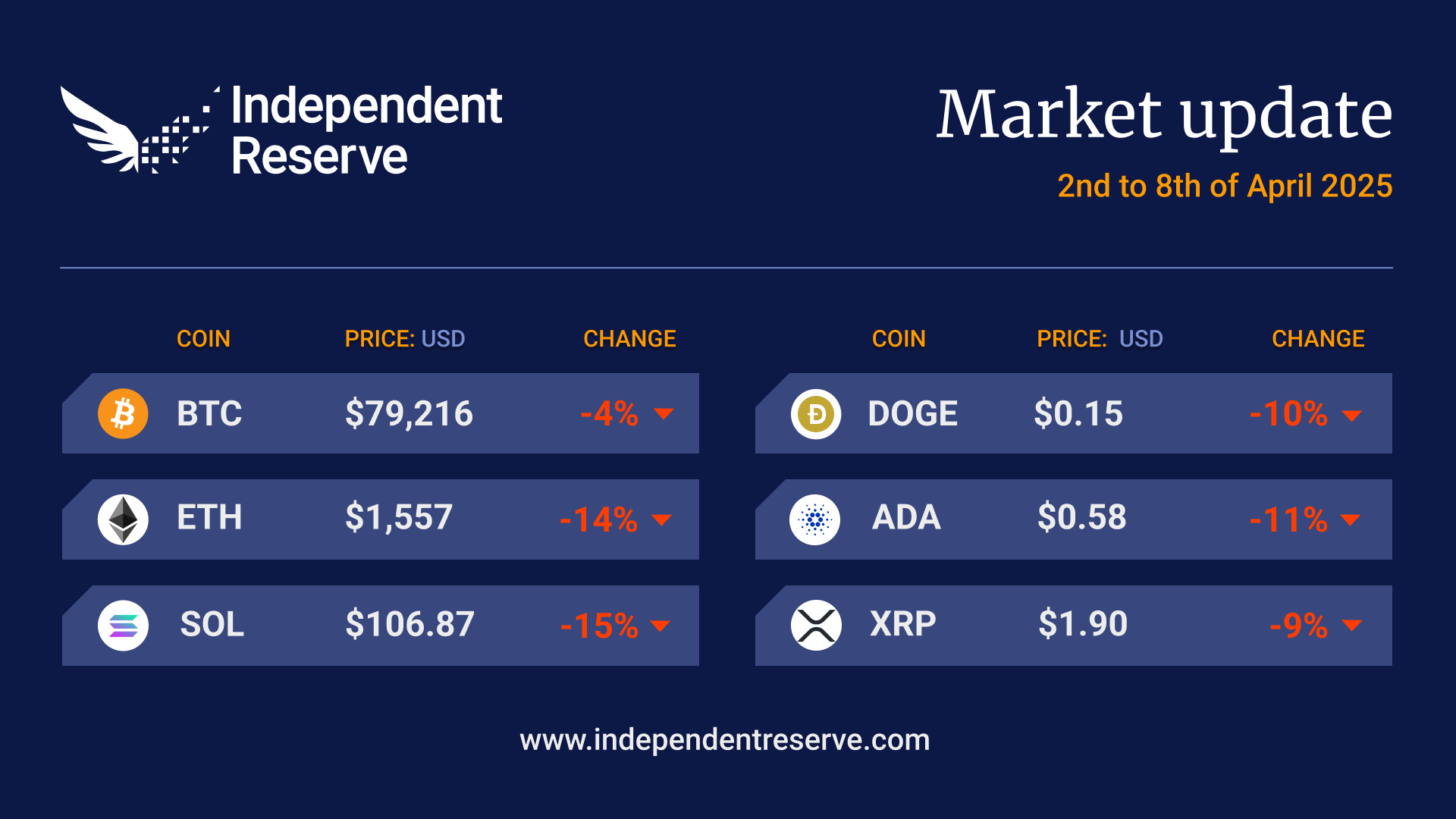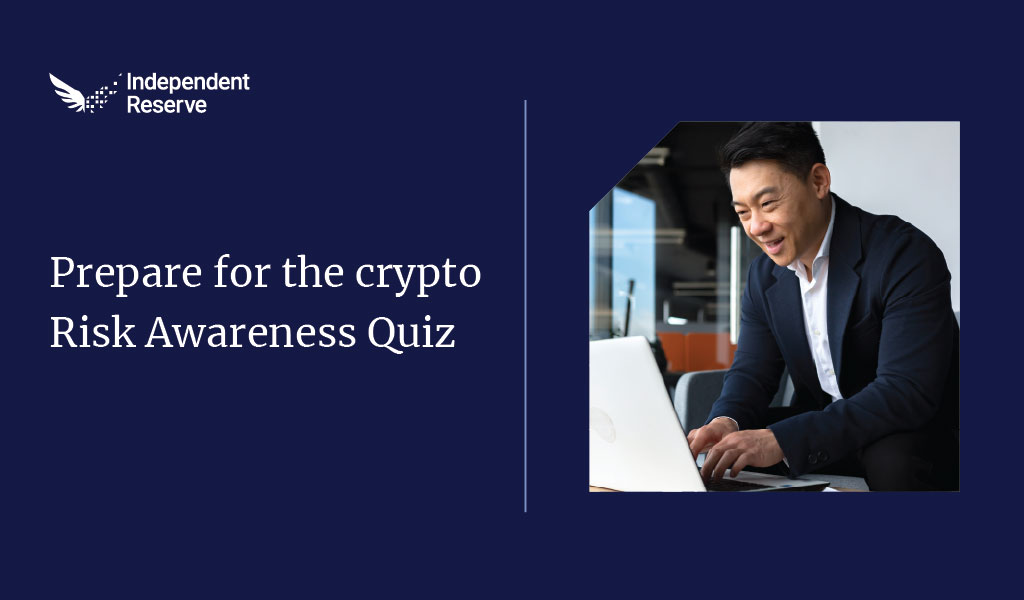How to deposit AUD using PayID/Osko using your desktop web browser
Customers in Australia can make instant Australian dollar (AUD) deposits into their accounts via the Osko system.
1. Log into your Independent Reserve account.
2. Click Accounts at the top of the page.
3. In the Account Balance table, in line with AUD, click deposit. A pop-up box will appear.
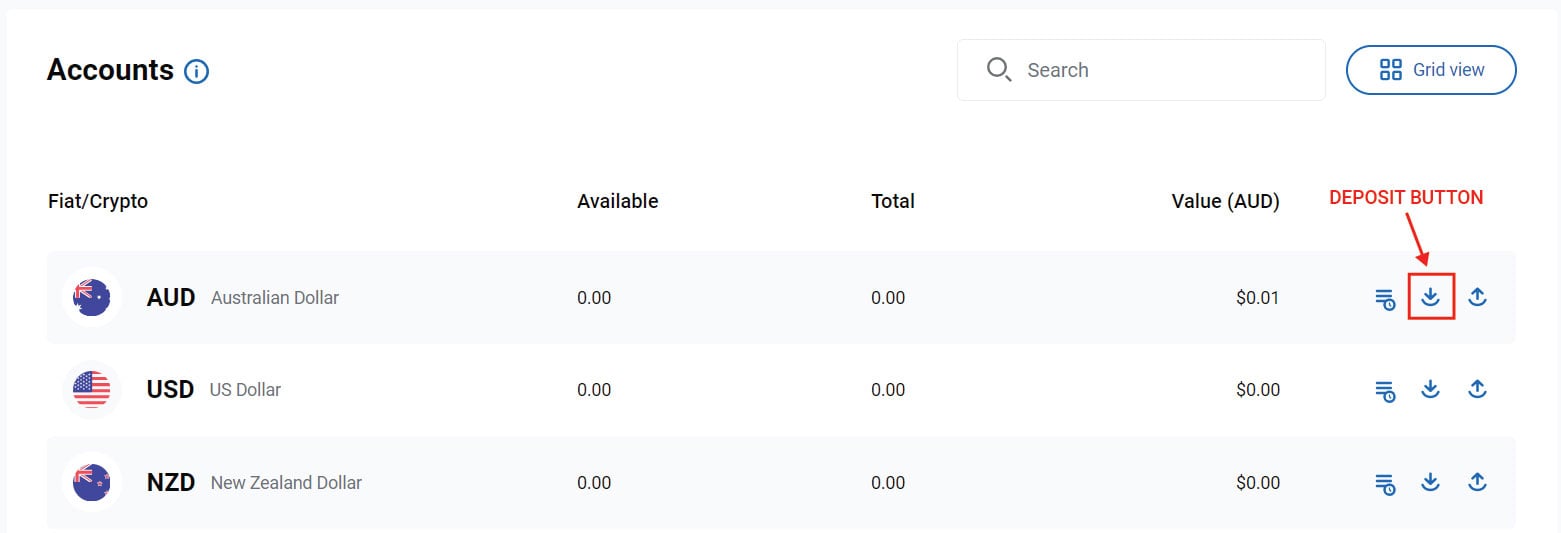
4. Click on PayID on the pop-up.
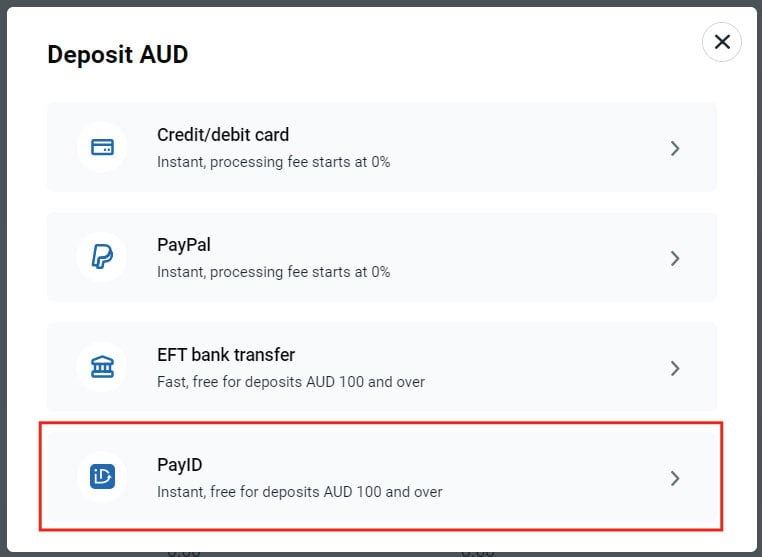
5. Under the PayID tab, you will find either:
- A unique PayID email address.
OR
- An Independent Reserve PayID email address (pay@independentreserve.com) as well as a unique reference code.
This information is needed to complete the bank transfer.
Note:
PayID/Osko deposits must be made from a debit account held in your name. Credit card payments or payments from accounts in different names will not be processed.
6. Open your Mobile Banking app or Internet Banking and proceed to Pay Someone by Email Address.
Note:
Each banking interface is different so you may have to speak to your bank’s support team to find specific instructions on how to do this. View instructions for ANZ, Commonwealth Bank, NAB and Westpac.
7. Paste the Independent Reserve Pay ID email address into your Mobile Banking app or Internet Banking.
8. Enter the amount you would like to transfer and if you have a unique reference code, paste that into the ‘description’ or ‘message’ field. If you are unsure which field to enter the reference code into, we recommend you put it into all of them.
Note:
Your first PayID/Osko deposit may be delayed due to a security check made by your bank when sending to a new destination. This can take up to 24 hours. After the first transfer, deposits should be near instant.
PayID/Osko deposits up to $40,000 made during a 24-hour period will be processed and credited to your account instantly. If an increase is needed, please contact support.
An AUD 2.50 processing fee will be debited from your Independent Reserve account for deposits below AUD 1,000.00.
9. Once your transfer has successfully cleared from your bank, your AUD balance will be updated to reflect this under the Account Balance section on Independent Reserve.
How to deposit AUD using PayID on your Independent Reserve mobile app
Customers in Australia can make instant Australian dollar (AUD) deposits into their accounts via the Osko system.
1. Log into your Independent Reserve app.
2. Click Wallet.
3. Click on AUD (Australia Dollar). A pop-up box will appear, click Deposit.
4. Click on PayID.
5. Under the PayID tab, you will find either:
- A unique PayID email address.
OR
- An Independent Reserve PayID email address (pay@independentreserve.com) as well as a unique reference code.
This information is needed to complete the bank transfer.
Note:
PayID/Osko deposits must be made from a debit account held in your name. Credit card payments or payments from accounts in different names will not be processed.
6. Open your Mobile Banking app or Internet Banking and proceed to Pay Someone by Email Address.
Note:
Each banking interface is different so you may have to speak to your bank’s support team to find specific instructions on how to do this. View instructions for ANZ, Commonwealth Bank, NAB and Westpac.
7. Paste the Independent Reserve Pay ID email address into your Mobile Banking app or Internet Banking.
8. Enter the amount you would like to transfer and if you have a unique reference code, paste that into the ‘description’ or ‘message’ field. If you are unsure which field to enter the reference code into, we recommend you put it into all of them.
Note:
Your first PayID/Osko deposit may be delayed due to a security check made by your bank when sending to a new destination. This can take up to 24 hours. After the first transfer, deposits should be near instant.
PayID/Osko deposits up to $40,000 made during a 24-hour period will be processed and credited to your account instantly. If an increase is needed, please contact support.
An AUD 2.50 processing fee will be debited from your Independent Reserve account for deposits below AUD 1,000.00.
9. Once your transfer has successfully cleared from your bank, your AUD balance will be updated to reflect this under the Wallet section on Independent Reserve app.