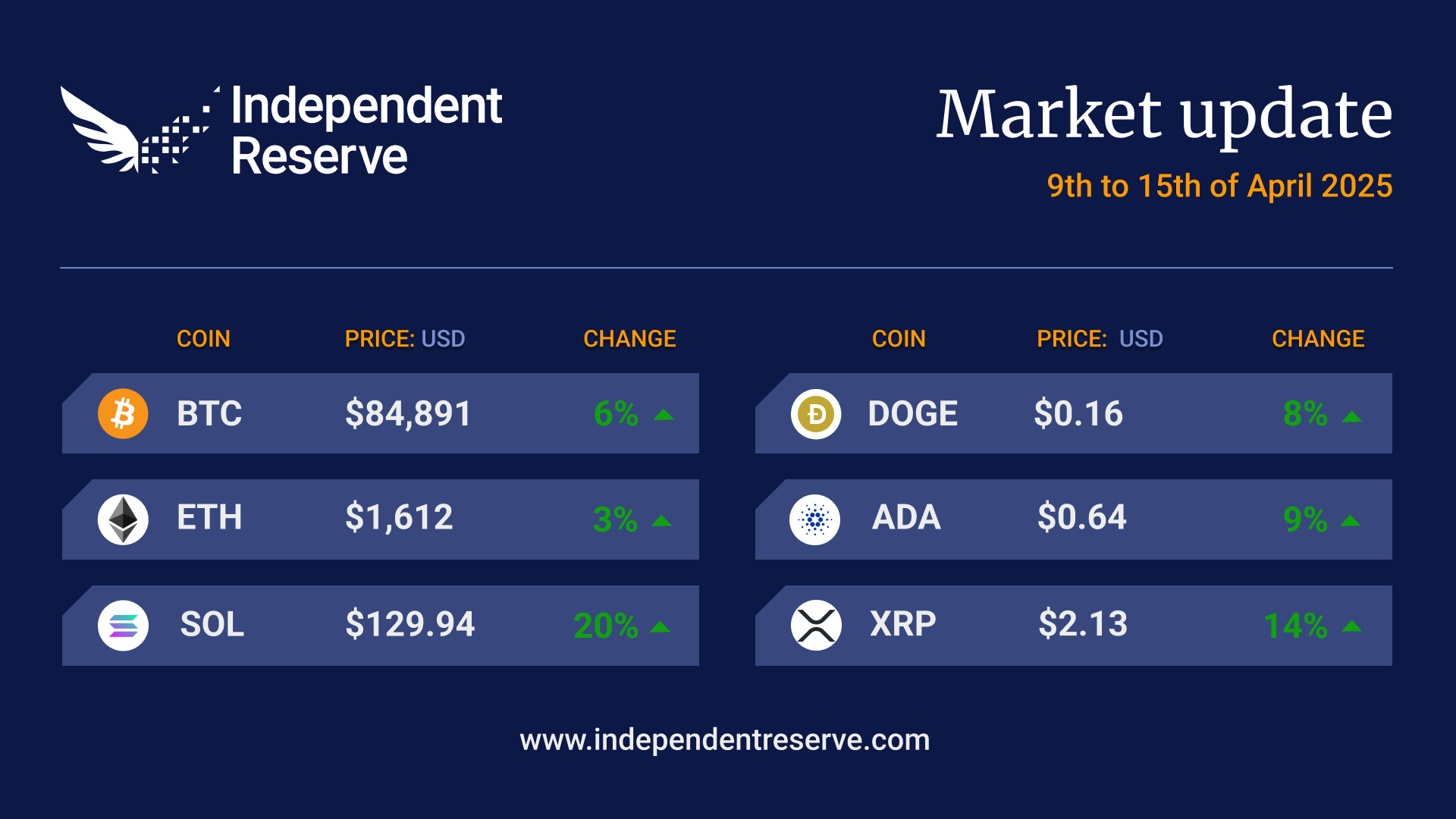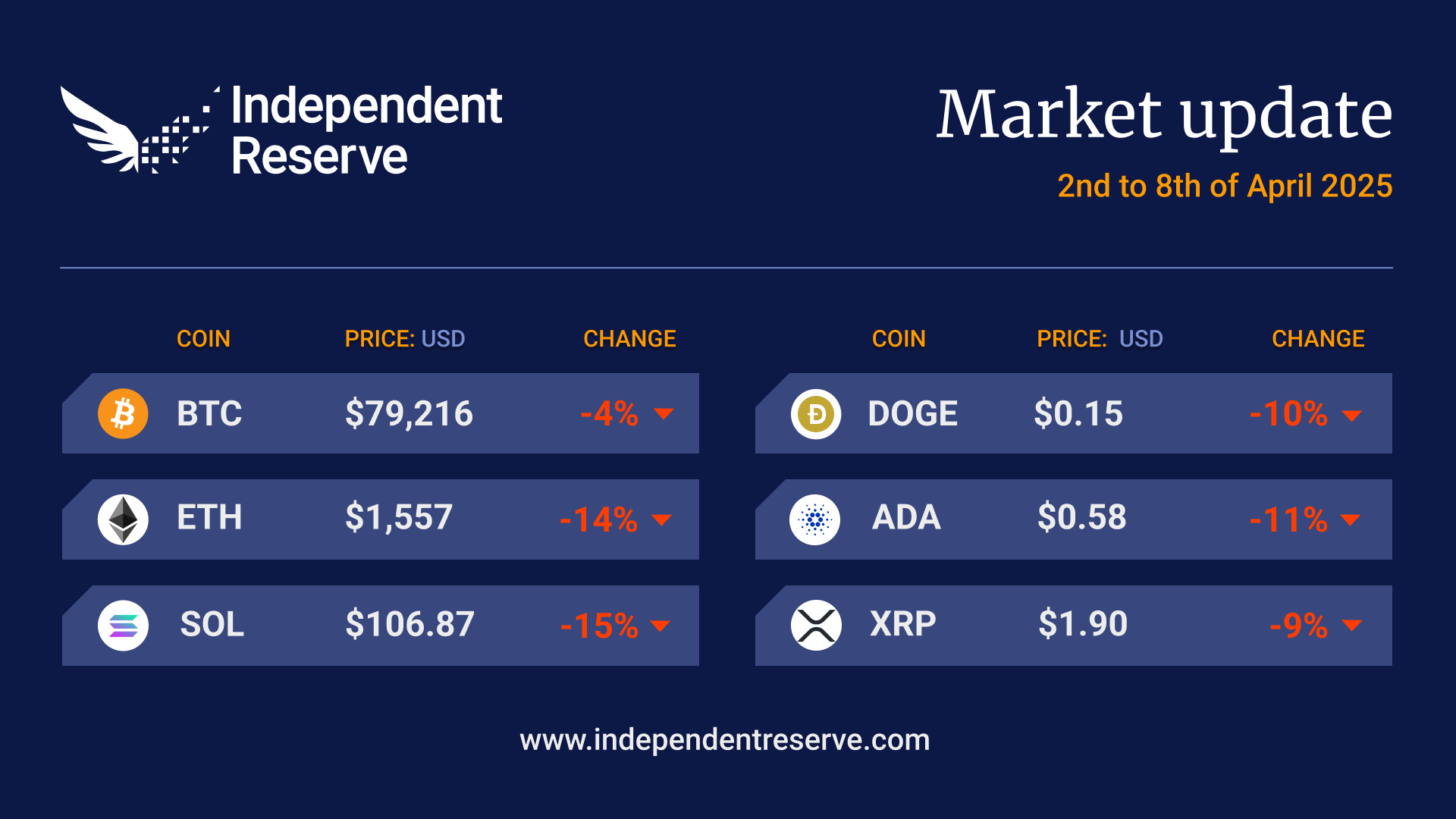This article will help you create a new wallet for bitcoin, bitcoin cash or litecoin using their version of the Electrum software and then how to sign a message using the wallet’s private keys.
If you already have an Electrum wallet created, you can skip to the Sign a message with your wallet address section.
Creating an Electrum wallet
First of all, you need to download the appropriate wallet software for your operating system:
Bitcoin: https://www.electrum.org
Bitcoin cash: https://electroncash.org
Litecoin: https://electrum-ltc.org
This example will use the Windows version of the software, but the other versions will be very similar.
Once you have downloaded and installed the software, open up Electrum, the following steps may vary slightly between different versions of these wallets and their updates.
You will be presented with the following window. If you’re not, just select File, then New:
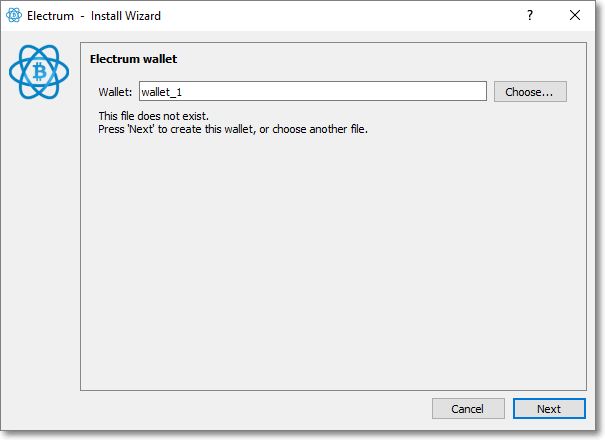
The wallet name here is just a file name and can be anything you wish. Click Next after choosing a name.
In the next screen choose Standard wallet and click Next.
In the next screen choose Create a new seed.
If asked in the next screen choose Segwit.
The next screen will show you 12 words. These are your seed words and you should record them in a safe place – they are the ultimate keys to your wallet. Once you have done this, click Next.
On the next screen, you must re-enter your seed words in order to confirm. Do this and click Next.
The next screen will let you choose a password for the wallet. This will be required every time you open this wallet on Electrum and is a good idea to use regardless of how safe you think your device is.
Now you are done. You have created a wallet in Electrum.
To generate a wallet address to send your cryptocurrency to, click the Receive tab. You may need to click the New Address button if your address doesn’t display immediately.
Sign a message with your wallet address
Certain jurisdictions require that customers prove they own a wallet address before we can allow crypto withdrawals to them. One way to prove ownership is to sign a message of our choosing. To initiate this, login to your Independent Reserve account, go to the accounts page and click the add button in the Verified addresses section.
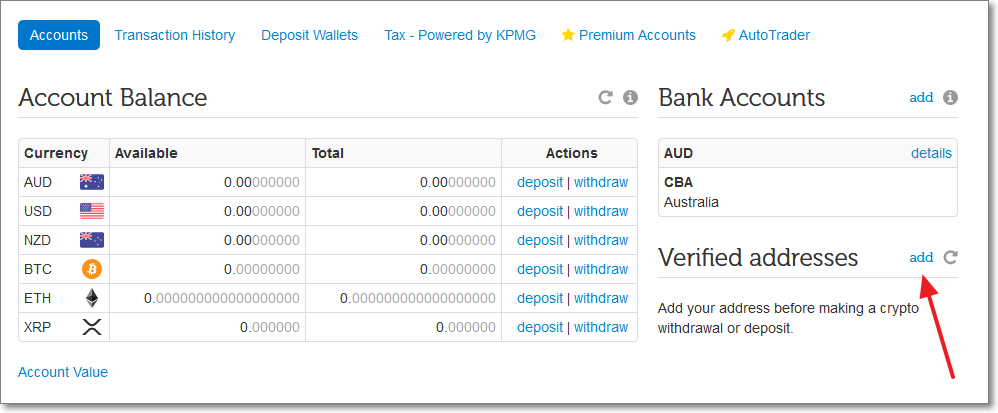
In the following screen enter your wallet address and click add button. Select BTC as the currency, and enter your wallet address in the Address field.
In the next screen you will be presented with a line of text you need to sign. Click the copy icon to copy the text to your clipboard.
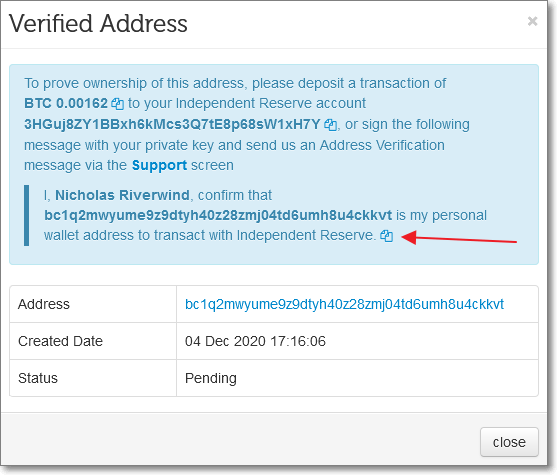
Next we need to sign this message. Open up your Electrum wallet, click on the Tools menu, and select Sign/verify message.
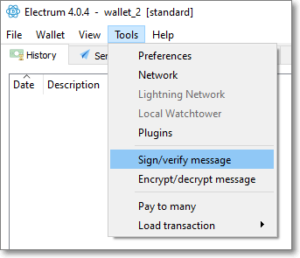
In the following window paste the text into the Message text box, and put the wallet address you want to verify in the Address field (it should be the same address in the message).
Click the Sign button and some text should appear in the Signature field.
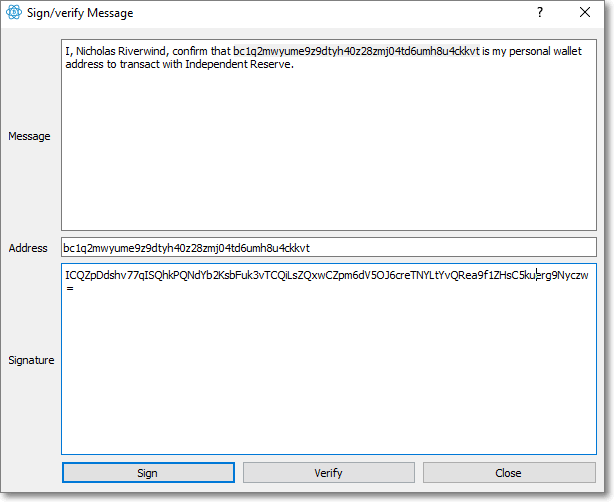
Create a support message on your Independent Reserve account.
Choose Category: Crypto Address Verification and copy in both your Address and the Signature text.
If we can verify the signature, then we can verify the address and you will be able to withdraw to it.
If you have any issues, please contact our support team.