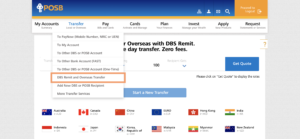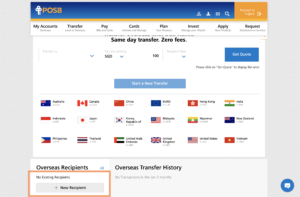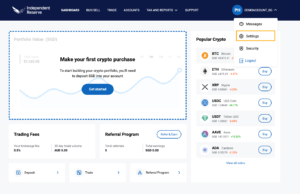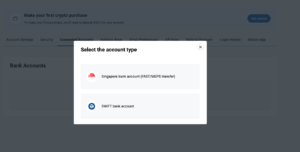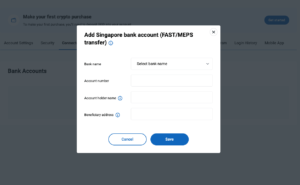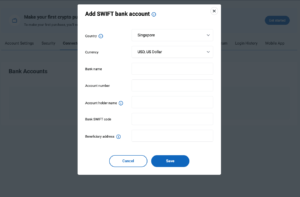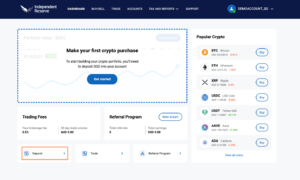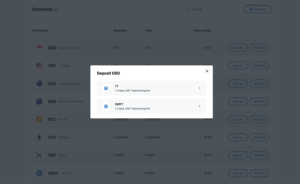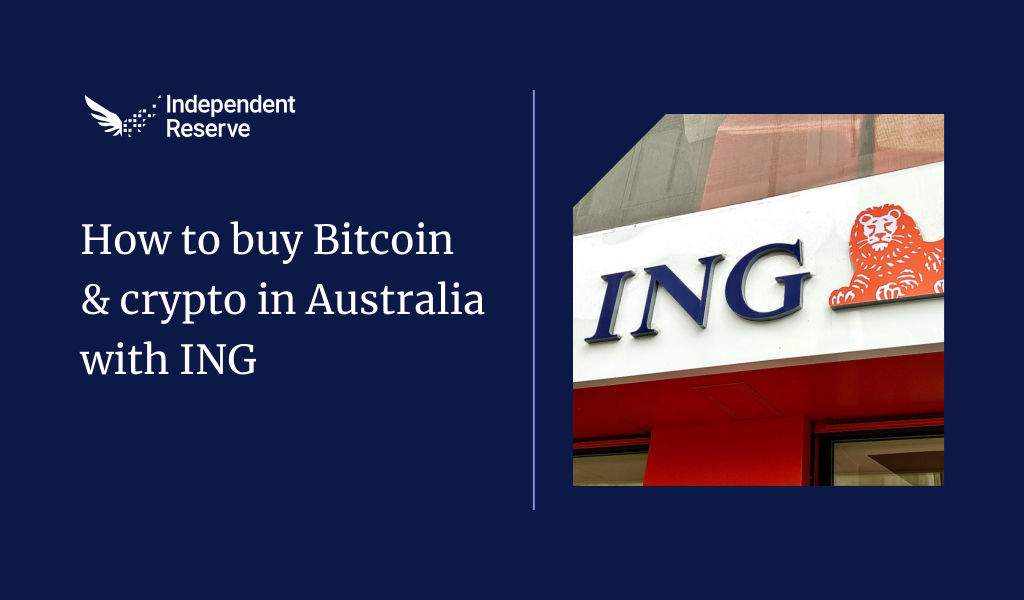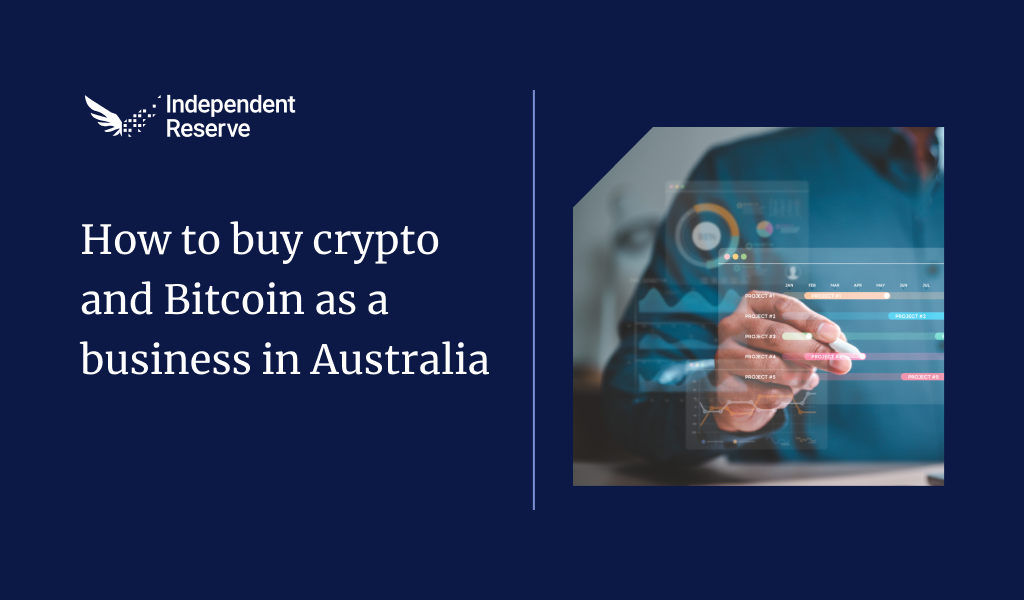Skip to:
- How to add Independent Reserve as a new recipient in DBS
- How to link your bank account to Independent Reserve
- Link a bank account to make USD deposits and withdrawals
- Link a bank account to make SGD deposits and withdrawals
- How to transfer USD to your Independent Reserve wallet
- Important information
Note: In order to deposit USD into your Independent Reserve wallet, you must first link your bank account on the platform and add Independent Reserve as a recipient on your DBS / POSB account.
How to add Independent Reserve as a new recipient in DBS
1. Log in to your DBS / POSB account.
2. On your DBS / POSB dashboard, select Transfer, then click on DBS Remit and Overseas Transfer.
3. Scroll down to Overseas Recipients on the bottom left panel. Select + New Recipient.
4. Follow the instructions to complete the form. Then click on Next.
Important information you may require to complete the form:
- Recipient’s Full name: Independent Reserve SG
- Location: Singapore
- Currency: USD
- Independent Reserve’s DBS Bank SWIFT code: DBSSSGSG
- Account Number: You may find the account number details on your Independent Reserve account.
Review your entry to ensure that you have completed the form accurately before submitting the form. Follow the bank’s instructions to authenticate your submission in order to complete the process.
How to deposit USD in Singapore to your Independent Reserve account from DBS:
- Log in to your Independent Reserve account.
- On your dashboard, click Deposit.
- Click Deposit
- Select TT as your deposit method.
- Log in to your DBS banking app to add Independent Reserve as a payee to your bank account. Follow the prompts of your banking app to enter our banking details.
- Click I made a transfer once you have completed the funds transfer on your banking app.
Note: You will incur a USD 2.50 fee for USD despots from DBS bank account. For a full list of fees, visit www.independentreserve.com/sg/fees.
How to link your bank account to Independent Reserve
You must link your bank account(s) before you make any deposits or withdrawals of Singapore dollars (SGD) or US dollars (USD) using FAST or SWIFT. You may follow the same steps for linking your account on the Independent Reserve mobile app.
1. Log in to your Independent Reserve account.
2. Click on your username, then click Settings.
3. Click on the Connected Accounts tab.
4. Then click Add bank account.
5. Select either SGD Bank Account (FAST/MEPS Transfers) for SGD deposits and withdrawals or SWIFT Bank Account for USD deposits and withdrawals.
Link a bank account to make USD deposits and withdrawals
1. Select the country and USD from the respective dropdown menus.
2. Provide the information in the respective fields.
3. Click Save.
Once you have successfully added your bank accounts, they will appear on the Connected Accounts tab. You may link multiple bank accounts.
Link a bank account to make SGD deposits and withdrawals
- Select the bank from the drop-down menu.
- Add in your bank account number.
- Type in the Account Holder’s name. Please note that the bank account name must match your Independent Reserve account’s name.
- The beneficiary address will be automatically filled based on the address you provided when you registered for the account.
- Click Save.
Once you have successfully added your bank accounts, they will appear on the Connected Accounts tab. You may link multiple bank accounts.
How to transfer USD to your Independent Reserve wallet
To deposit USD into your Independent Reserve account using your DBS bank account, follow these steps:
1. Log in to your Independent Reserve account.
2. On your dashboard, click Deposit.
3. Click Deposit
4. Select TT as your deposit method to retrieve the banking details.
5. Log in to your DBS / POSB account. On your DBS / POSB dashboard, select Transfer, then click on DBS Remit and Overseas Transfer. Scroll down to Overseas Recipients on the bottom left panel. You should be able to see Independent Reserve as a Recipient. Click the Transfer.
6. Follow the prompts of your banking app to enter our banking details and the USD amount you’d like to transfer to your Independent Reserve wallet. Remember to include your deposit reference under Payment Details for Recipient section.
7. Go back to your Independent Reserve page. Click I made a transfer once you have completed the funds transfer on your banking app.
Important notes
- You must link your bank account(s) before you can deposit funds into your Independent Reserve wallet.
- Please only transfer funds to the designated Independent Reserve bank account number assigned to your Independent Reserve account.
- There is a USD 2.50 fee for USD deposits from a DBS / POSB bank account. Visit the fees page for more information.
- There may be a limit to the amount of USD you can transfer that is set by the bank.
- If the funds you have transferred from your bank have not been reflected in your Independent Reserve account, please contact our support team.